MyFitnessPal is the most used and arguably best app for monitoring your diet and body. You can track your weight, workouts, water intake and most importantly, food whilst keeping in touch with others on a similar journey. Think of it as the Facebook of the fitness world.
Today, we’re going to show you how to input and track your diet on MyFitnessPal. It’s incredibly easy and straightforward so after doing it once, you’ll definitely have the hang of it.
Where to get MyFitnessPal?
First, you need to download the app. You can either do this from the Apple App store or the Google Play store. There’s also an online website if you don’t want to download anything to your phone.
Once you’ve downloaded the app, you’ll need to create an account. You can either link your Facebook (don’t worry – it doesn’t automatically post anything for you) or create an account just for the app. All you need is an email and a password. They don’t email you often and you can change the amount of emails you receive. This means your inbox is far less likely to become clogged up with useless junk.
How Does MyFitnessPal Calculate Calories?
After signing up, MyFitnessPal will ask you to put in information such as:
[mk_custom_list style=”f058″ icon_color=”#00c8d7″ margin_bottom=”30″ align=”none”]
- Height
- Weight
- Age
- Goal
- Time to achieve this goal
- Activity Level
- How many meals you eat per day
[/mk_custom_list]
This is how the app works out the amount of calories you need to eat each day for your goal and where they should come from. It will give you exact amounts for carbohydrates, fat, protein, fiber and sugar.
Start Tracking the Food!
Now you’re all signed up, it’s time to start tracking!
If you’re using a smartphone, you’ll notice there’s a blue circle with a plus sign in the middle sitting in the bottom right corner. Click this and a selection of five choices will come up:
1. Status – Somewhere to update your friends and those following you on what you’re doing
2. Water – To keep track of your fluid intake
3. Food – For calories, nutrients, fibre, salt etc.
4. Exercise – A handy way to log your workouts
5. Weight – To check your progress and update based upon your most recent weight. You can also attach pictures to each weigh in because as we all know, weight loss doesn’t completely correlate to fat loss and the same goes for gaining weight. Pictures allow you to see exactly what you looked like at each weigh in as opposed to just seeing a number on the screen.
To track a meal, click ‘food’ (online you can click ‘Add Food’). A list will then pop up with the list of meals you normally have each day. Click the one that corresponds to the food you want to put in. If you want to track breakfast, click ‘meal 1’; if you want to track dinner click ‘meal 3’ etc. After clicking ‘Add Food’ on the website, all of your meals will be displayed. Simply click ‘Add Food’ again underneath the meal you want to go to.
From here, you’ll be able to search for the food you want to put in.
If your food comes with a barcode, then you can click the barcode bottom in the top right next to the search bar to bring up the camera using your smartphone’s camera. Just play the red line over the barcode until it turns green and it will recognise the product.
If it doesn’t have a barcode, then use the search bar and pick the appropriate option underneath.
Once you’ve picked the right food, adjust the number of servings depending on what you’ve had. You may need to change the serving size as well. The app will then tell you the exact amount of fat, carbohydrates and protein that you’ve eaten as well as many other pieces of information such as sodium, sugars, vitamins, minerals and fiber.
Add Your Own Food
Now, what do you do if your food doesn’t come up? Underneath the search bar, there are different headings. Click on the ‘My Foods or Create a Meal’ heading and an option will come up at the bottom to create food. Simply put in all the nutritional information you have for the product and the app will save it for later use.
If you’re a keen chef and have made something yourself, you can also track this using the ‘Recipes’ tab. On here you just need to enter each ingredient you used and how much of each ingredient went in the recipe as well as the serving size, and it will keep it saved for later use.
That’s it. It really is that simple! MyFitnessPal is the most popular diet app for good reason. It’s simple, includes a lot of features, is very helpful and is extremely accurate. Once you start using it for the first time, you’ll pick it up easily. Soon enough, you’ll be wondering how reaching your goal ever seemed so hard!
Do you use MyFitnessPal?
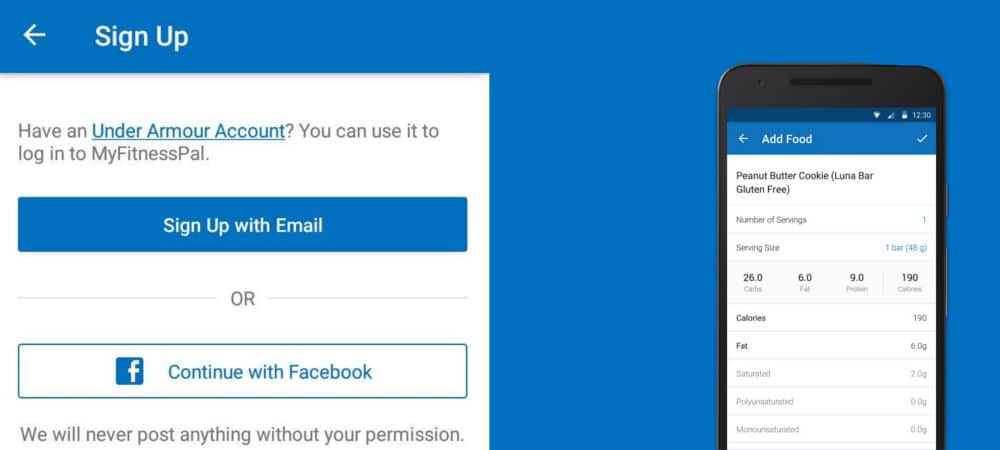
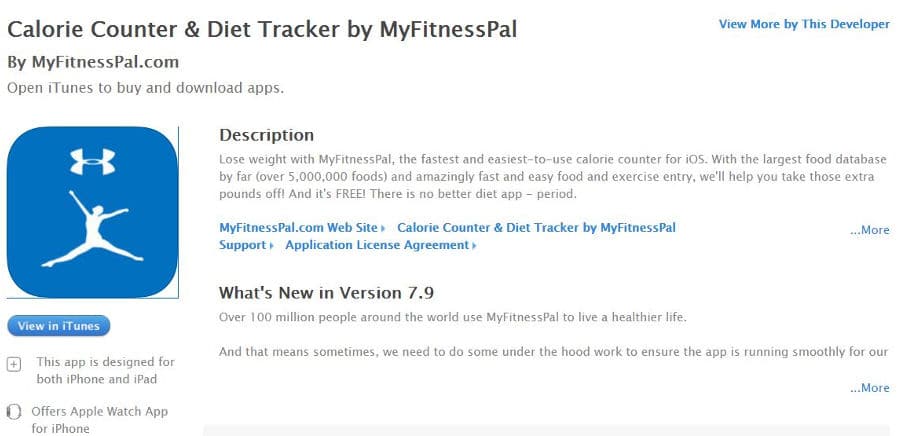
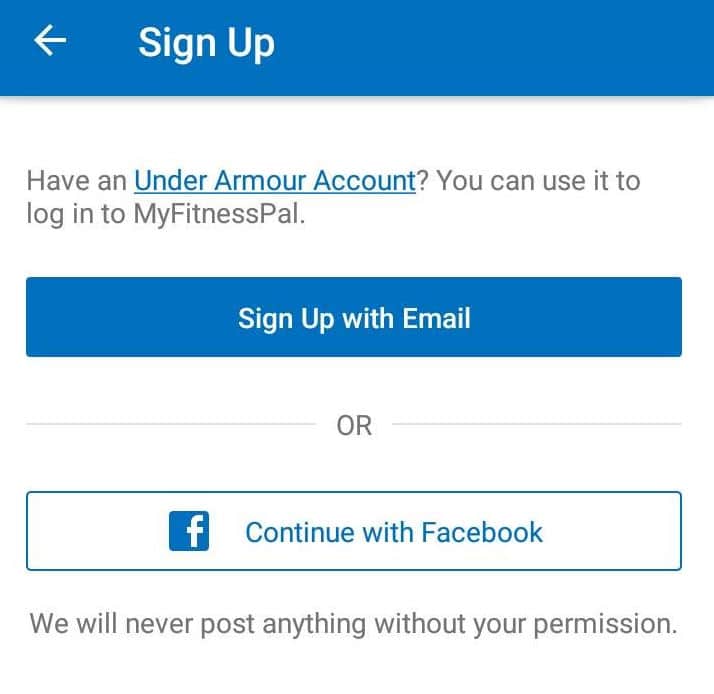
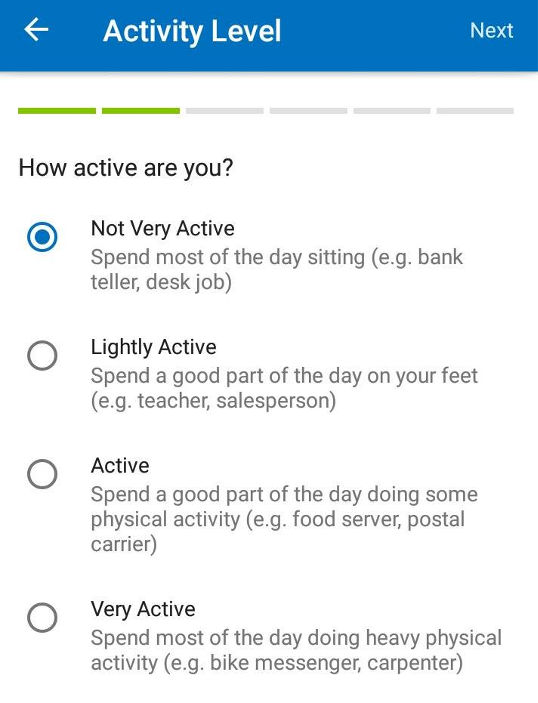
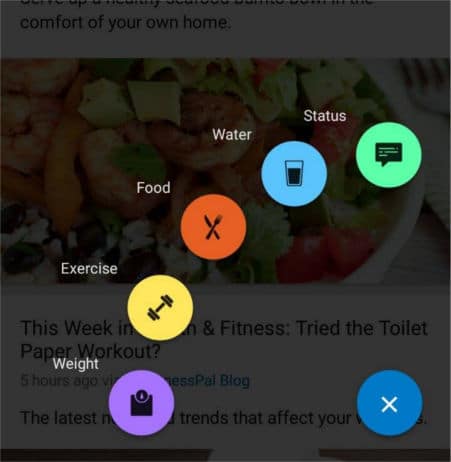
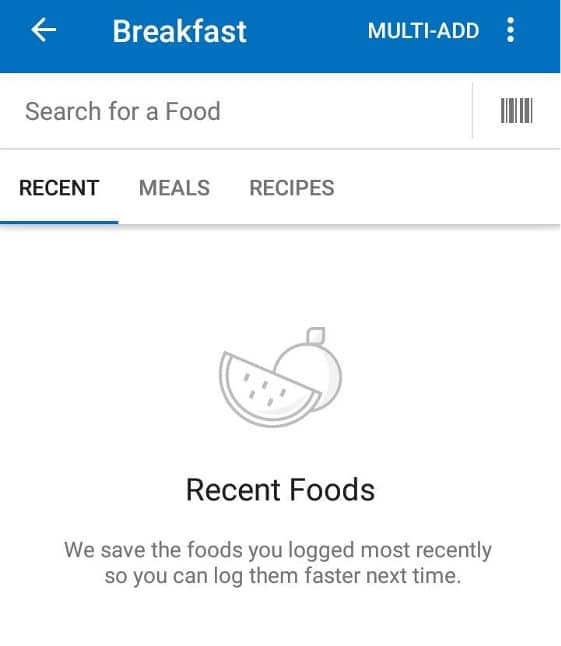
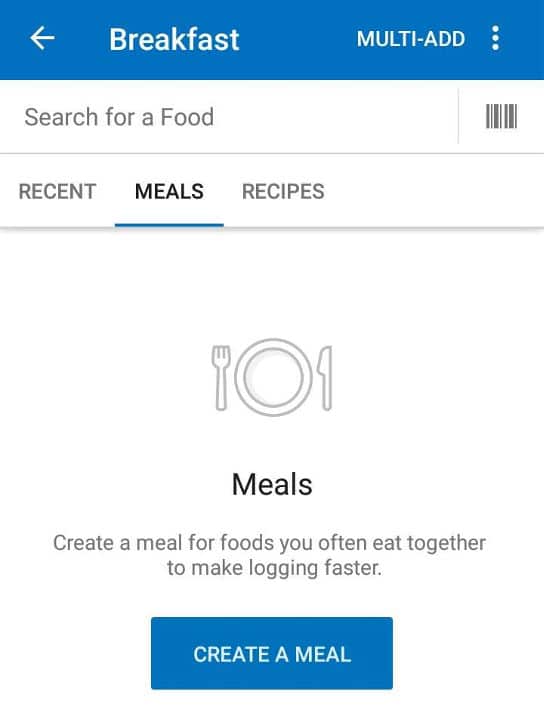






Leave a Reply